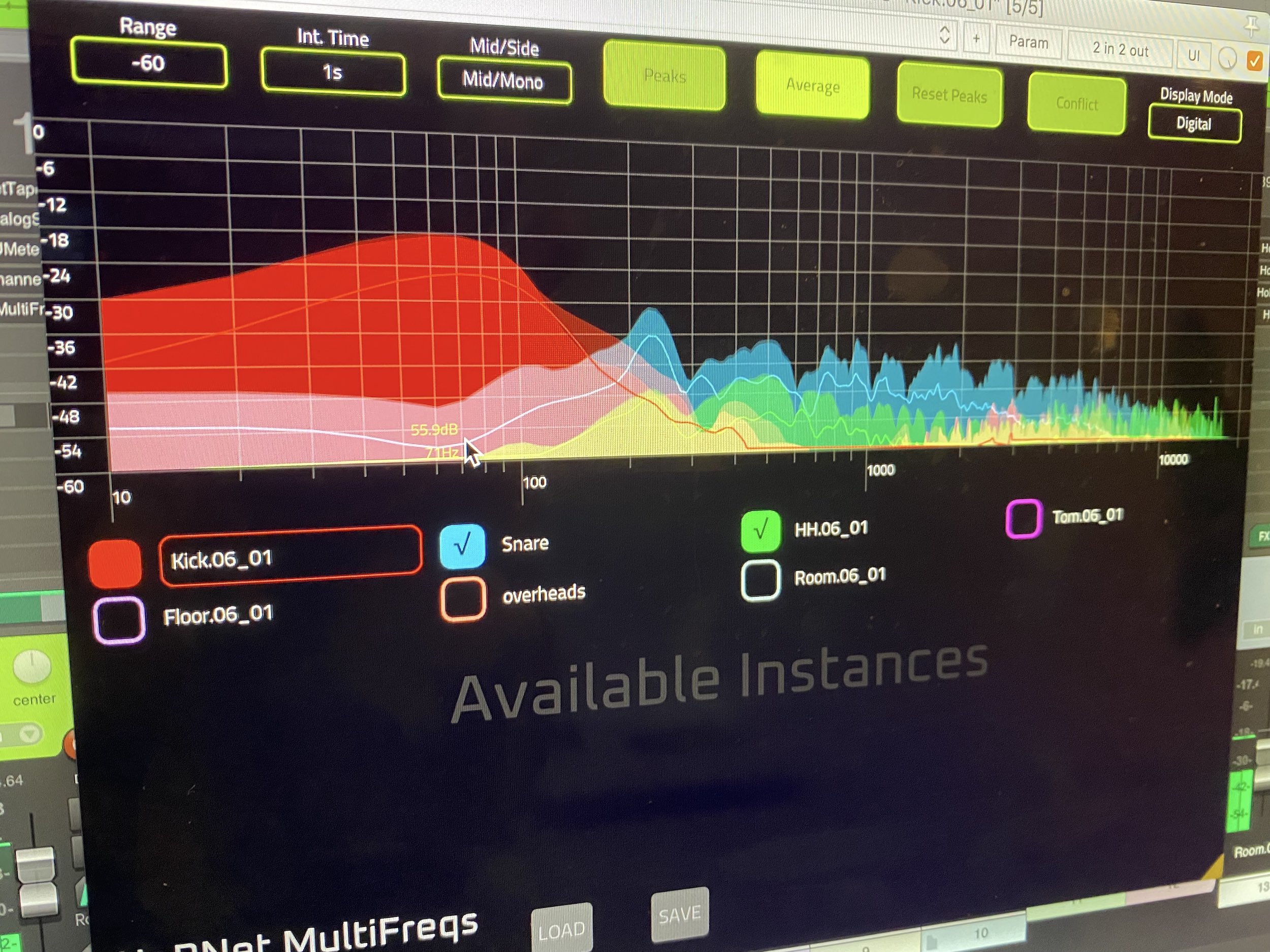|
HoRNet AnalogStage MK2 60% off with code ANALOGSTAGE60 for the next |
Bugfix update for the multitrack spectrum analyzer
HoRNet MultiFreqs Update – Version 1.1.5 Released
We are excited to announce the release of the latest update for HoRNet MultiFreqs, the advanced multitrack spectrum analyzer that helps you visualize and analyze the audio spectrum for up to 28 tracks simultaneously. Whether you’re mixing a dense, layered track or just looking to fine-tune specific elements of your project, MultiFreqs is an essential tool for producers and engineers who want to achieve a cleaner, more professional mix. This tool allows you to spot frequency collisions that might occur between tracks, which can help you address issues like muddiness, harshness, and unwanted overlaps between different elements of your mix.
This new version, 1.1.5, brings several key improvements, bug fixes, and optimizations to the plugin. We’ve listened to user feedback and made sure that this update further enhances the performance and stability of the plugin, ensuring that you have a smoother, more efficient workflow.
The main feature of HoRNet MultiFreqs is its ability to analyze up to 28 tracks simultaneously. This allows you to get an overall view of your mix and easily spot any frequency conflicts between multiple elements in your session. For example, you can visualize the frequency interactions between your kick drum and bassline, making it easier to adjust the levels and EQ of both to ensure they don’t clash in the low end. This kind of multitrack analysis helps you achieve better clarity and separation in your mix.
The plugin integrates seamlessly with VST3 and AAX hosts, and it automatically reads the names of your tracks, so you can easily track the analysis in real-time. You can also manually change the track names directly within the interface by clicking on the instance name, which gives you the flexibility to customize your setup.
MultiFreqs provides two different modes for displaying the frequency spectrum: analog and digital views. These modes offer different ways to visualize the frequency spectrum depending on the look and feel you’re going for in your mix.
Analog Mode: The analog visualization mimics the classic hardware spectrum analyzer that has been a staple in many recording studios for decades. It provides a warm and familiar aesthetic that may appeal to those working with more traditional methods or those who appreciate the nostalgic feel of analog tools. In this mode, the frequency range is displayed in a way that closely resembles older hardware devices, giving you a vintage look while you work.
Digital Mode: On the other hand, the digital visualization is based on an FFT (Fast Fourier Transform) algorithm, which allows for a more detailed, precise representation of the audio spectrum. This mode is ideal for those who prefer the clarity and precision of modern digital tools. It’s great for users who need an accurate and comprehensive view of their tracks, especially when analyzing complex or dense mixes.
Both views are available to switch between freely, so you can use whichever one is most beneficial for the task at hand.
HoRNet MultiFreqs features a fully resizable GUI, allowing you to adjust the interface to suit your screen size and workflow. Whether you are working on a high-resolution display or a smaller laptop screen, the plugin’s interface is scalable to ensure that it remains clear and legible. This scalable GUI ensures that you can work with multiple tracks without the interface becoming crowded or difficult to navigate. Thanks to hardware-accelerated drawing, the visuals remain sharp and smooth on any display.
MultiFreqs provides both peak and average display options for tracking the frequency levels in your mix. The peak display shows the highest levels at any given moment, making it perfect for spotting sudden spikes or extreme frequency peaks that may cause distortion. On the other hand, the average display gives you a broader view of the frequency content over time, showing you the general trends in your audio’s frequency spectrum. This helps you understand the overall balance of your mix.
By using both of these options together, you can easily spot and fix problems with both sudden transients and long-term frequency imbalances in your tracks.
For stereo signals, MultiFreqs includes a powerful mid/side analysis feature, which separates the mid (sum) and side (difference) components of your stereo signal. This allows you to see the distinct frequency content in the center and edges of the stereo image. It can be especially useful for spotting issues where elements in the center (like vocals or bass) might be competing with those in the side (like stereo synths or guitars).
For example, you may notice that a bassline is occupying too much space in the center of the mix, muddying up the vocals. By analyzing the mid/side components separately, you can make targeted adjustments to ensure each element occupies its appropriate space in the stereo field.
One of the standout features of MultiFreqs is the Conflict View, which helps you quickly identify frequency conflicts between tracks. When you activate the conflict view, the plugin highlights only the parts of the frequency spectrum that overlap across all the enabled tracks. This is incredibly helpful for isolating problem areas, such as when a kick drum and snare are fighting for space in the low-mid range, or when vocals are clashing with a synth lead in the midrange.
The conflict view makes it easy to spot issues and correct them, ensuring that each track in your mix has its own distinct space, which is key to achieving a clear, balanced mix.
Even with the ability to analyze up to 28 tracks simultaneously, MultiFreqs is designed to be CPU-efficient. When the GUI is closed, the plugin uses virtually no CPU resources, so you can leave it running on all your tracks throughout the mix without worrying about taxing your system. This makes MultiFreqs ideal for large projects with multiple tracks, as it allows you to monitor and analyze your mix without slowing down your DAW.
Version 1.1.5 addresses several key bugs and compatibility issues, including:
Fixed issues with Logic on Apple Silicon: Users running Logic Pro X on the new Apple Silicon Macs will now experience better performance and stability.
Other minor fixes and optimizations for smoother user experience and increased compatibility across various hosts.
This update is available free of charge for all existing owners of HoRNet MultiFreqs. To download the latest version, simply log into the user area on our website or use the HoRNet DoIn installer. We highly recommend updating to 1.1.5 to take full advantage of the latest improvements and fixes.
Whether you’re a beginner or an experienced audio engineer, HoRNet MultiFreqs provides the tools you need to improve your mixes. By giving you the ability to analyze up to 28 tracks and offering various visualization modes and conflict views, this plugin allows you to spot frequency issues with precision. With the new updates in 1.1.5, including bug fixes and improvements for Logic on Apple Silicon, you’ll have even more control over your workflow and mix quality. Download HoRNet MultiFreqs today and take your mixing to the next level.