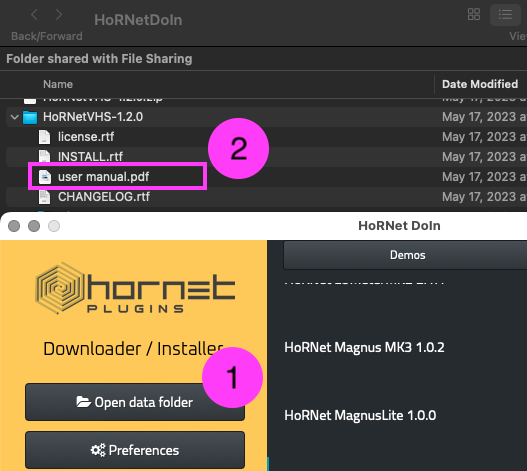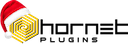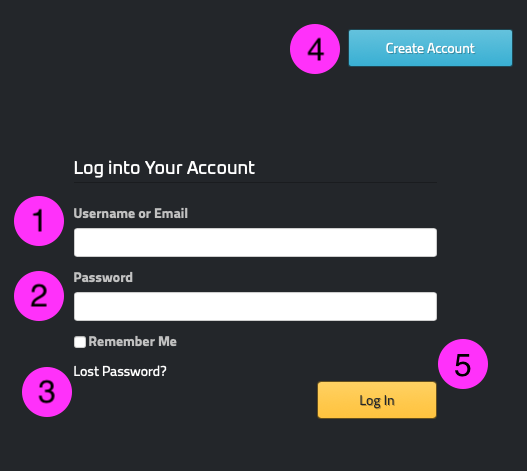Download HoRNet DoIn
Download, install, and manage all your HoRNet plugins with our Audio Plugin Manager in one place. Download DoIn for macOSDownload DoIn for WindowsHoRNet DoIn simplifies the installation process of your plugins (or the demo) with its intuitive interface, making it more than just an installer—it’s a complete Audio Plugin Manager. DoIn can seamlessly create your HoRNet account (if you don’t have one yet), recover your password, effortlessly install all your plugins at once (while you sip your coffee), or install any demo version you’d like to try.
Install DoIn
Once you downloaded DoIn from here:
-unzip DoIn and copy the unzipped file to your App folder
-launch DoIn and type your hornet username and password (see the next paragraph)
Log Into your HoRNet account:
You can easily access your HoRNet account with DoIn.
Enter your HoRNet username (1) and password (2) to effortlessly connect (5) and manage your HoRNet account within the DoIn.
Forgot password? No problems at all! You can recover your password from within the DoIn by selecting “Lost Password?”(3); and if you haven’t a HoRNet account yet, but you are eager to try our demos, just hit the “Create Account” button (4) and read the paragraph below ![]()
So you want to create a HoRNet account?
Ready to create an account? It’s easy peasy! Just follow these simple steps:
- Fill out the form with your desired username for logging in. Remember, choose it carefully because you won’t be able to change it later!
- Provide the email address you want to associate with your HoRNet account. This will be used for communication and account verification purposes.
- Create a strong password. We understand that good passwords can be annoying to remember, but no worries! If you select ‘remember me’ during login, DoIn will securely store it for you.
- Click on the ‘Register‘ button.
Done! You’re now a proud member of the HoRNet community! Prepare to be informed about our discounts, plugin updates, and exciting new releases.
Welcome aboard!
PS: you can review the information you provided here
I have created my lovely HoRNet account, and then?
After creating your brand new HoRNet account, you’ll have access to a world of possibilities. Here are two things you can do right away:
- Select the “demo” tab and explore our extensive library of plugin demos that are ready to be installed by just pressing the install button beside each plugin. Take your time to try them out and discover the potential they offer.
- Visit our webshop by selecting the “My Plugins” tab, pressing the “Go shopping now” button and let yourself be tempted by the full versions of our plugins. Unlock their complete features and unleash your creativity.
With HoRNet, the possibilities are endless. Start exploring and enhancing your audio experience today!
Install your favourite HoRNet plugin with just one click
Now that you’ve purchased your favourite HoRNet plugin let’s get it installed on your computer and make it available in your DAW!
- Select the “My Plugins” tab and look for the big blue ‘Install’ button located next to the plugin name. Click on it.
- DoIn will prompt you to select the plugin format (VST, VST3, AAX, AU) you want to install.
For Windows users, don’t forget to specify the directory where your VST plugins are located. This ensures seamless integration with your audio workstation. - Once you’ve made your selections, click ‘OK’.
That’s it! Your HoRNet plugin is now installed and ready to enhance your audio production experience. Enjoy using it in your DAW and let your creativity flow!
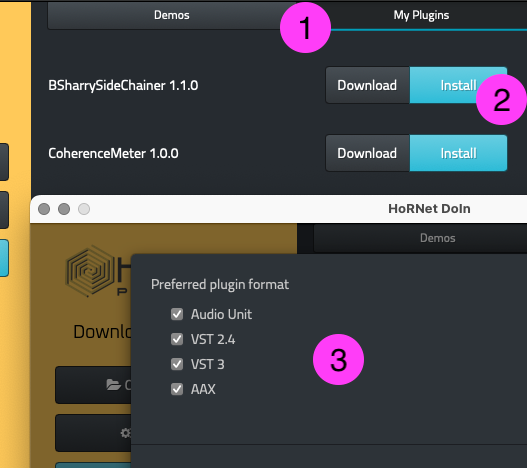
“I have a lot of plugins in my HoRNet account!”
Feeling overwhelmed by the number of plugins you need to install? Don’t worry, DoIn has the perfect solution for you! Simply sit back, relax, take a sip of your favourite coffee, and
- hit the ‘Install All‘ button. DoIn will take care of automatically installing all your plugins hassle-free.
- Before the installation begins, DoIn will prompt you to specify the plugin format you prefer, such as VST, VST3, AAX, or AU. Choose the format that suits your needs.
For Windows users, please ensure you provide the directory where the VST plugins should be installed. This step is crucial to ensure seamless integration into your audio workstation.
Cheers to a stress-free installation experience with DoIn!
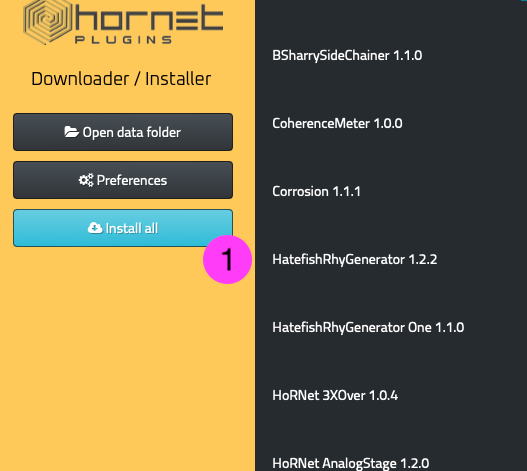
What the Download button is for?
Have you noticed the handy ‘Download‘ button next to each plugin? Let’s say your main production computer is not online for safety reasons, but you still want to download your plugins. No worries! Just follow these steps:
- Click on the ‘Download’ button next to the desired plugin. This will initiate the download process.
- DoIn, will save the downloaded plugins in a dedicated folder. You can access this folder by clicking on the ‘Open Data Folder‘ button.
Once you have access to the data folder, you can copy and paste the downloaded plugins onto another folder or computer of your choice.
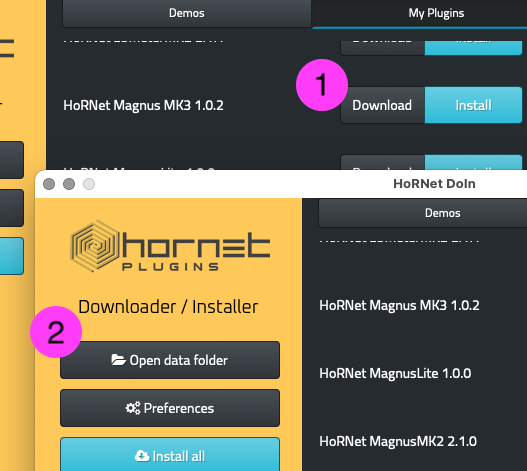
Read the user manual with the DoIn!
If you want to dive deeper into our plugins and explore their full potential, our Audio Plugin Manager can help with that too! DoIn makes accessing the manuals easy. Follow these simple steps:
- After you have downloaded and installed your plugin(s), locate the ‘Open the Data Folder‘ button and give it a click. This will grant you access to the DoIn data folder.
- Inside the data folder, you’ll find the plugins you have installed or downloaded. Open the respective plugin’s folder, and there you’ll find the user manual (along with other nerdy things).