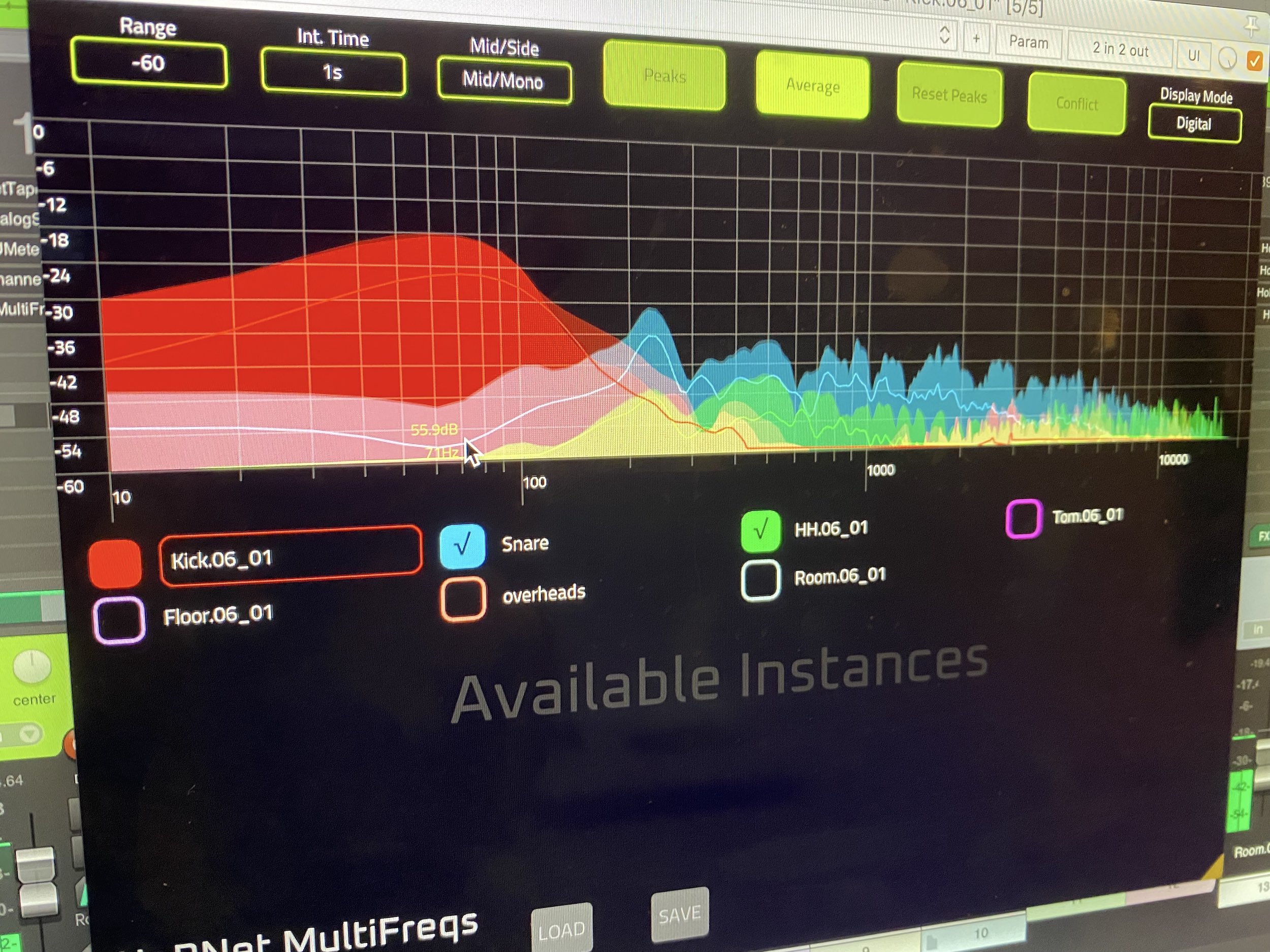|
🎃 HoRNet plugins up to 75% off with code HALLOWEEN2025 for the next |
Bugfix update for the multitrack spectrum analyzer
HoRNet MultiFreqs 1.1.4 Update: Advanced Multitrack Spectrum Analyzer with Conflict View
We are excited to announce the release of MultiFreqs 1.1.4, the latest update to our powerful multitrack spectrum analyzer plugin. Designed for audio professionals who need a detailed view of their tracks’ frequency content, MultiFreqs enables you to analyze up to 28 tracks simultaneously, giving you a comprehensive overview of your mix. Whether you’re working on a complex session with many elements or just want to ensure clarity in your sound, MultiFreqs helps you spot issues in your spectrum and resolve them with ease, saving you valuable time and ensuring your mix is as clean as possible.
The MultiFreqs plugin features two types of visualization: “analog” and “digital”. The analog mode mimics the classic hardware spectrum analyzers found in many recording studios, giving you a familiar visual representation that many engineers have used for decades. This visualization offers a smooth, continuous look at the frequency content of your tracks, which can be especially helpful for traditional users who are used to the analog feel. On the other hand, the digital visualization is a modern take on the standard FFT-based spectrum analyzer, offering precise, real-time analysis of the frequency content with the clarity and accuracy that digital tools provide. The choice between these two modes gives you the flexibility to work with the visual style that best suits your preferences and workflow.
One of the standout features of MultiFreqs is its resizable graphical user interface (GUI). Whether you’re working on a high-resolution display or a smaller screen, you can easily adjust the size of the interface to fit your workflow. The plugin’s hardware-accelerated graphics ensure that the visuals are not only crisp but also smooth, providing a fluid user experience even during intensive analysis sessions. This makes it perfect for users working with high track counts and those who need quick and accurate feedback from the plugin. The scalability of the GUI makes it adaptable to different screen sizes, ensuring that you can always have an optimal view, no matter your setup.
The ability to display up to 28 tracks simultaneously is a true game-changer. You can easily select which tracks to display, and the plugin will show them in the main interface. This flexibility allows you to monitor a large number of tracks at once, which is especially useful when working on complex projects that involve many layers of sound. MultiFreqs integrates seamlessly with VST3 and AAX hosts, allowing the plugin to read track names directly. If you prefer, you can customize the track names by simply clicking on the instance name, ensuring you stay organized and efficient as you work through your project. This feature helps maintain clarity in larger sessions, where it might otherwise be difficult to keep track of every individual element.
Another useful feature is the ability to adjust the integration times and ranges for the spectrum levels. This means you can fine-tune the analysis based on your needs, whether you want a more detailed view of the frequency content or a broader overview of the spectrum. The plugin also offers peak and average display options, which allow you to track both the instantaneous peaks and the overall average levels in your mix. This dual approach gives you a clearer understanding of how your tracks are interacting with each other in the frequency domain, helping you identify and address issues like frequency clashes or masking between different elements.
In addition to the standard spectrum analysis, MultiFreqs offers the option to display the “mid” (sum) and “side” (difference) parts of a stereo signal. This feature is especially useful when working with stereo tracks and helps you isolate problematic frequencies that might be hidden in the side (difference) channel. By separating these components, you can address issues in the stereo image more effectively and ensure that your mix translates well across different listening environments. Whether you’re mixing in mono or stereo, this feature helps you refine the spatial elements of your track.
For producers and engineers who often deal with overlapping frequencies, MultiFreqs provides a powerful “conflict” button. This feature is designed to help you quickly identify frequency collisions between tracks. When you activate the conflict view, it displays only the parts of the spectrum that are common to all enabled tracks. This makes it easy to spot problematic overlaps, such as the snare and kick drum fighting for space in the same frequency range or the bass and kick drum clashing in the low-end. By identifying these frequency conflicts, you can take steps to resolve them, leading to a cleaner, more defined mix that allows each element to have its own space in the frequency spectrum.
Another advantage of using MultiFreqs is that it helps you achieve a clearer mix by highlighting where tracks are competing for the same frequencies. With precise visual feedback, you can EQ your tracks more effectively, ensuring that each element has its own space in the mix. This can be especially helpful when working with dense mixes that have many competing elements. The ability to quickly identify and address frequency collisions can be a huge time-saver and can lead to a more polished final product that sounds great on various playback systems.
One of the key benefits of MultiFreqs is its low CPU usage when the GUI is closed. This allows you to keep the plugin active on all your tracks without significantly impacting your system’s performance. You can open the interface as needed to check the spectrum analysis, but when it’s closed, MultiFreqs uses almost no CPU resources. This makes it ideal for use in large sessions where you need to monitor multiple tracks simultaneously without slowing down your system. You can keep the plugin running in the background and activate it when necessary to inspect specific elements of your mix.
The latest update, version 1.1.4, is a bug fix release designed to improve the plugin’s overall stability and performance. Notably, it includes a fix for users experiencing issues with Logic on M1 Macs, ensuring that MultiFreqs now displays correctly in this environment. Additionally, the update increases the analyzer resolution, providing a more detailed and precise view of your tracks’ frequency content. This improvement allows for finer adjustments and greater accuracy when analyzing your mix, giving you a better understanding of how your tracks interact across different frequency ranges.
As with all HoRNet plugins, the update is free for owners of the plugin. If you already have MultiFreqs, you can download the new version from your user area or use the HoRNet DoIn downloader/installer to get the latest version. This free update ensures that your plugin stays up to date with the latest features, performance improvements, and bug fixes, keeping your workflow efficient and your tools reliable.
In conclusion, HoRNet MultiFreqs is an invaluable tool for anyone working with multitrack sessions. Its ability to analyze up to 28 tracks simultaneously, combined with its versatile spectrum visualization options and powerful features like conflict view, makes it an essential plugin for producers, engineers, and sound designers. Whether you’re trying to identify frequency clashes, achieve a more transparent mix, or get a better view of your tracks’ frequency content, MultiFreqs offers a clear and intuitive solution. The latest update, version 1.1.4, further enhances the plugin’s performance and usability, making it an even more powerful addition to your mixing toolkit.