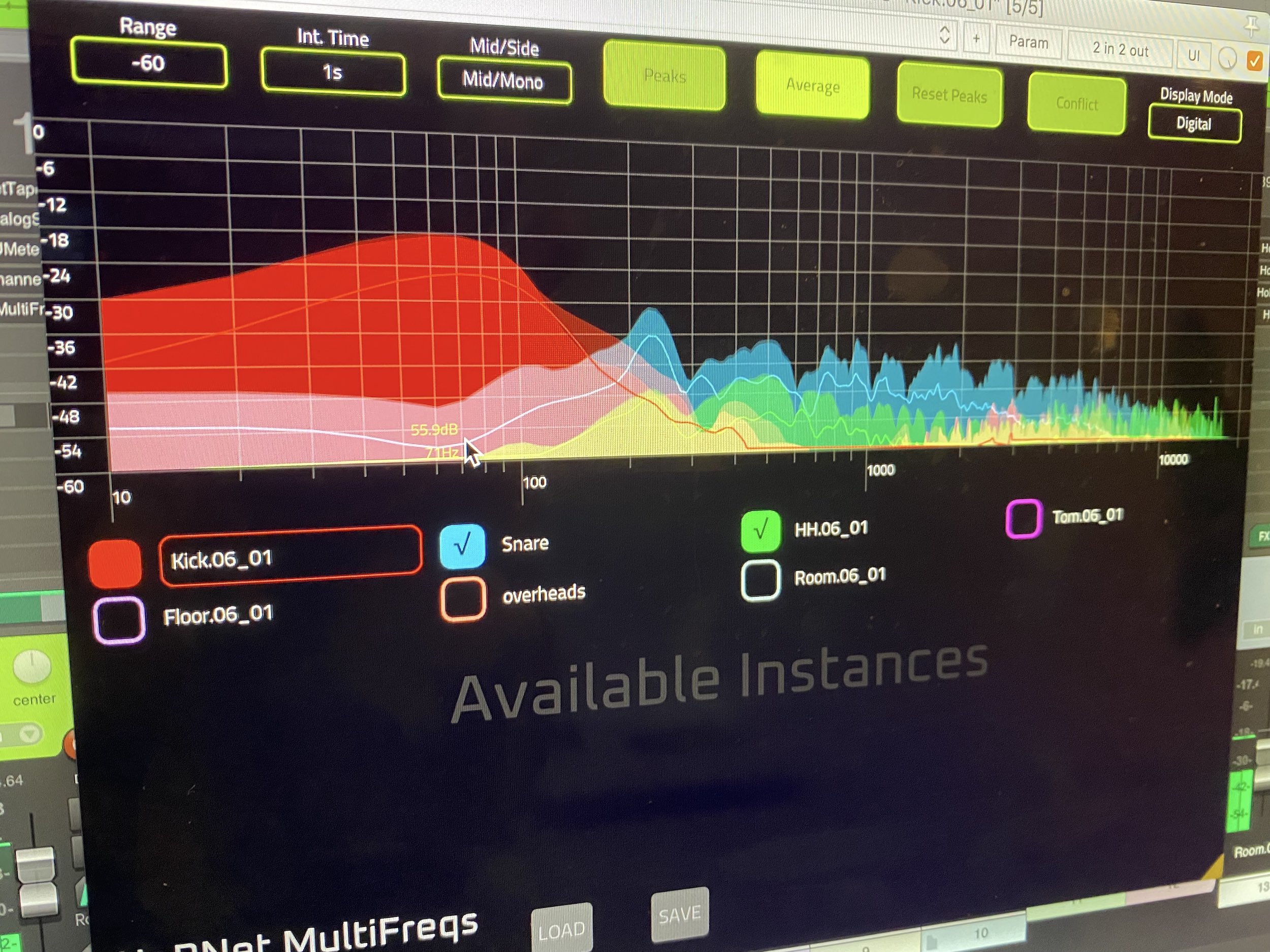|
HoRNet Plugins 78% off with code: BACKTOMIX for the next |
Bugfix update for the multitrack spectrum analyzer
We have just released an update for HoRNet MultiFreqs, the multitrack spectrum analyzer with conflict view. This powerful plugin is designed to help audio professionals quickly and efficiently analyze the audio spectrum across up to 28 tracks, providing deep insights into your mix. It’s an essential tool for anyone looking to enhance their workflow and create cleaner, more precise mixes.
HoRNet MultiFreqs offers two different types of visualization to suit various needs: “analog” and “digital”. The analog visualization mimics the look of classic hardware spectrum analyzers, a staple in many professional recording studios. This provides a familiar, retro look that allows engineers to quickly interpret the frequency content of their tracks in a more traditional, visually intuitive format. On the other hand, the digital visualization is based on a modern FFT (Fast Fourier Transform) spectrum analyzer, offering a more technical and detailed approach to frequency analysis. The flexibility between these two views means you can switch to the one that best fits the task at hand, providing more versatility in your workflow.
One of the standout features of MultiFreqs is its resizable GUI (Graphical User Interface). The interface is fully customizable, allowing users to adjust it to their preferred size, making it easy to fit within any workspace. Whether you’re using a large display or a smaller monitor, MultiFreqs delivers crisp, smooth visuals thanks to its hardware-accelerated drawing. This means you get a clear, responsive visual experience even when working with large sessions or multiple tracks.
The plugin supports up to 28 tracks simultaneously, and you can choose which tracks to display. This flexibility is key when working on complex projects with many elements. For instance, you can easily toggle between tracks to focus on specific elements, such as vocals, drums, or bass. The plugin is compatible with VST3 and AAX hosts, and it automatically reads track names in these formats. If you prefer, you can also change the track names directly within the plugin by clicking on the instance name, making it easy to organize your session.
To help you get the most accurate results, MultiFreqs offers a variety of options for the integration times and ranges of the spectrum levels. These controls allow you to adjust the plugin’s response to different types of audio material. You can also switch between peak and average display modes, giving you even more flexibility depending on whether you want to see the most prominent frequencies or the overall frequency distribution.
One of the most useful features of MultiFreqs is its ability to display the “mid” (sum) and “side” (difference) parts of a stereo signal. This is particularly helpful when trying to isolate problematic frequencies that might only appear in one channel or when the stereo signal is causing issues in your mix. By focusing on the mid and side information separately, you can pinpoint problematic frequencies that may be masked by other elements in the mix.
To help identify conflicts between tracks, MultiFreqs features a conflict view that displays only the frequencies that are common across all enabled tracks. By pressing the “conflict” button, you can quickly see where the tracks overlap in the frequency spectrum, making it much easier to spot frequency collisions between instruments like the snare and kick drum or kick drum and bass. Resolving these collisions is crucial for creating a cleaner mix, as overlapping frequencies can cause muddiness and make the mix less defined.
In addition to helping with frequency isolation, MultiFreqs also excels in helping you make more informed mixing decisions. By spotting frequency overlaps early, you can adjust levels, EQ settings, or stereo panning to reduce clashes, leading to a more balanced and professional sound. Whether you’re mixing a full-band recording or a complex electronic track, the ability to visualize and address frequency conflicts directly is a major advantage.
When you’re not actively working on your mix, MultiFreqs is designed to be highly efficient in terms of CPU usage. Once you close the GUI, the plugin uses almost no processing power, meaning you can leave it active across all tracks without worrying about it affecting your system performance. This is particularly useful when working on large sessions where performance might become an issue. You can easily open the GUI again when you need to check the spectrum on a particular track or see how the frequencies are interacting.
The latest update, version 1.1.2, is a bug fix release that improves the performance and reliability of MultiFreqs. The update includes several key fixes, including:
Fixed a crash that occurred with Digital Performer 11, ensuring a smoother experience for users of that DAW.
Improved digital spectrum analyzer resolution and performance, allowing for more detailed frequency analysis without sacrificing speed.
Fixed an issue with the visualization of simple test tones, such as sine waves, in digital mode, ensuring more accurate representation of these waveforms.
These improvements help ensure that MultiFreqs continues to be a reliable and high-performance tool in your audio production arsenal. The update is free for all current owners of the plugin, and it can be downloaded directly from the user area on the HoRNet website.
In conclusion, HoRNet MultiFreqs is a powerful and essential tool for any audio engineer or producer looking to gain deeper insights into the frequency content of their tracks. With its dual visualization modes, resizable GUI, and conflict view, this plugin offers everything you need to address frequency issues and create a cleaner, more balanced mix. Whether you’re working on music production, film scoring, or post-production, MultiFreqs helps you stay on top of your mix’s frequency spectrum, ensuring that your work sounds polished and professional.