- Added Apple Silicon compatibility
- Added support for hi dpi monitors in windows
- Removed 32bit support
Download the update logging into your account
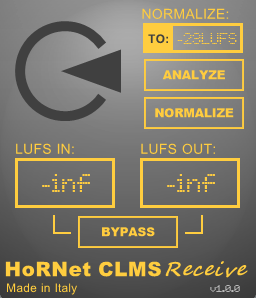
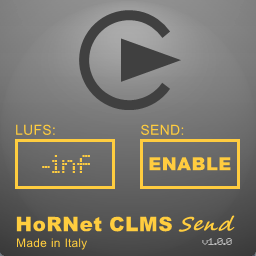
Avoid the “loudness deception” trap and keep perceived loudness constant
HoRNet CLMS is designed to solve the “loudness deception” issue allowing for a constant perceived loudness mixing experience.
As is widely known the human ear perceive each frequency differently at different loudness levels, this effect may lead to misjudgement while taking decision in mastering and mixing.
When using any effect like an equaliser or a compressor the level of the affected signal may change significantly and this variance may let you take wrong mixing decisions.
HoRNet CLMS takes the loudness factor out of the equation simply keeping the loudness level constant during monitoring.
CLMS is based around the concept of LU (Loudness Units) and it’s actually two different plugins, one is called HoRNetCLMS_Send (used to “read” the LU level of the track before processing) and the other one, called HoRNetCLMS_Receive that is usually set as the las plugin of the master chain and has the duty to apply the necessary gain to keep everything at the sender’s level.
CLMS inner working is quite easy, the HoRNetCLMS_Send reads the LU level of the track and stores it in a common memory area, then HoRNetCLMS_Receive reads that area, compute the differences between its input LU level and the one recorded by HoRNetCLMS_Send, and applies the necessary gain to keep the output level at the same LU amount of the one recorded by HoRNetCLMS_Send.
You can put as many HoRNetCLMS_Send as your mixing or mastering session needs, the plugin provides a button that “enables” the communication between the sender and the receiver, this channel is mutually exclusive, only one sender can talk to the receiver at time.
On the HoRNetCLMS_Receive we have also put a cool LUFS normalisation utility, you can choose the target level for normalisation clicking on its text box, then click the “analyze” button to let the plugin record the average LU level of the the track, once finished, enable the “normalize” button and let it change the gain to make the track as loud as you want.
Video Overview
[video_lightbox_youtube video_id=”rWrLAURuCC0″ width=”640″ height=”480″ auto_thumb=”1″]Demo limitation
The demo is fully functional except for the fact that every now and then it will silence out, you cannot save parameter values with your session and the plugin will not respond to automation coming from the host.
Features
- Continuous monitoring of perceived loudness
- As many HoRNetCLMS_Send as you desire
- Real time loudness adjustment
- Loudness display on both sender and receiver
- Loudness normalization to the requested level
- macOS (10.11 and later) and Windows (vista and later) support.
- 64-bit only both on Mac and Windows.
- Apple Silicon M1 native
- Audio Units, VST, VST3 and AAX format.
Copy protection
The HoRNet CLMS has no copy protection, we don’t believe in copy protection, they are always cracked and they are annoying for the users, we all know you are not going to give away the plugin on the internet… So simply download the plugin and enjoy your recordings!
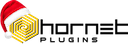

pumping effect is problem especially on drums. ability to control speed of auto volume by additional knob here could be life saver.
They have excellent customer support!
It's easy to use and it's quite responsive. Most of the time I just turn it on without thinking much and it works as it should be. A great tool to compare different compressors.
However, I do have a few suggestions:
1) It would be great if The CLMS Send "Enable" button is default on (Although I could manually set it myself)
2) It would be way more useful if there's a visual meter instead of just two sets of numbers for input and output LUFS (either VU or Momentary LUFS) since the numbers are jumping too fast and hard to compare them.
3) Lots of users have experienced similar problems that there might be weird pumping effect when toggling effects on/off with more drastic volume difference. Would be great there is a very short mute when the CLMS is calculating .
Anyway ,a great tool to have!
I bough this one to evaluate and compare different plugin options for guitar and bass sims.
It is great tool for constant loundness monitoring on buses while mixing and mastering though. BUT it is almost non-usable when used to compare amp sims, because it is pumping.
+1 to add more options for fast/slow signal detection time or… can it be in seconds?
Very handy plugin, but it needs some options like RMS window length to tune it in and avoid pumping. (Or to tune momentary LUFS length)
I use it for testing guitar amps, but when I turn gain all the way up, it starts to pump
Just what I was looking for! I actually found a Max/MSP verison but it didnt work for Live 9. This will definetly do the trick! thanks!
Althrough a nice and handy tool for mastering and subtle changes, but can you please implement a choice of slow/fast response? It's rather fast now, sometimes it pumping a lot!
I own many, many plugins. But this one is a real game changer for me. Cause of these plugins I make far better mixing decisions. Better results, less plugins and way quicker. Big thanks for this plug-in. I love it!!
Doesn’t work with Acustica Audio plugins. Have had a ticket open with Saverio for a year but no solution. All the other plugins are great but this one just doesn’t work
Quando verrà rilasciato un update?
I get a pumping effect if I put receiver on master so i just put on relevant aux buss to monitor the send to that for improvement s from other plugins- is that a legitimate solution?
Wonderful and effective tool, works perfectly in my setup in Reaper, and is simple and straightforward to use. After reading about another developer's loudness compensation plugin, which I found to be absurdly overpriced, I was extremely happy to discover CLMS.
That loudness sounds "better" to us seems to be an intrinsic psychoacoustic fact, and being awareness of this bias does me no good. But CLMS solves the problem. Thanks Saverio!
This is a fantastic tool, and much more affordable (and simpler) than a comparable tool from Ian Shepherd and Meter Plugs. IMO this should be in every producer's kit to help you hear what an insert device(s) (or an entire rack) is really doing to the original sound, instead of being fooled by the "louder is always better" problem.
It's not hard to use, people! Just put the CLMS Send plug in front of the device(s)/rack(s) you want to loudness normalize. Then put the CLMS Receive plug after the device(s)/rack(s) you want to normalize. Then click "Enable" on the CLMS Send plug to make the loudness coming out of the CLMS Receive plug match the loudness going into the CLMS Send plug.
A very useful utility for working in lufs. If you have a daw that doesn't work in lufs this is a very easy way to add lufs monitor and gain. It makes it very easy to normalize to lufs along with the ability to learn lufs for multiple tracks at the same time, while you go do something else like walk your dog.
The read plugin is useful for effect chains that don't "chop" audio (like a trance gate) or time shift like a delay. Instead, I'm using it to wrap my eq/compression to keep the lufs constant despite how I alter my my freq content. Eliminates a lot of a/b switching.
Overall it is saving me days in my creative mix.
This is a fantastic concept and I love working with this when really going surgical on parts
Please create a detailed instruction manual. We don't want to refer to a video, especially when we need to scan through and double check/refresh our memories on something. Reading is faster than videos.
Finally, I recommend this plugin as a temporary tool. I do not recommend leaving this always on. It is fast, but I don't think any plugin can be fast enough to compensate for big changes; it has threatened my speakers a couple times adapting between parts that have big dynamic differences.
I put this on when I have cycle on and I'm really zeroed in on a part or track, and I turn it off when I'm done. In this way, this plugin is spectacular and a must have.
Please have a look to the instruction video we made. https://www.youtube.com/watch?v=rWrLAURuCC0&t=2s
Confusing! Do both go on the master bus! One. Before the other? Its not clear on instructions